The Ultimate Guide to S3 in AWS: Everything You Need to Know
Part - 02 How to create an S3 bucket (Simple Storage Service) and its options.
In a recent blog learned an important concept about S3 storage the link is
https://hashnode.com/post/clg51r42j000209kycudr4mlr
When it comes to storing and managing data on the cloud, Amazon Web Services (AWS) offers a robust solution with its Simple Storage Service (S3). S3 provides scalable, secure, and highly available storage infrastructure that can be used to store and retrieve any amount of data, at any time, from anywhere on the web.
In this blog, we will be discussing how to create an S3 bucket on AWS and also will see the options while creating the S3 bucket, which is the first step toward using this powerful storage service. Whether you are a beginner or an experienced cloud user, this guide will help you set up an S3 bucket quickly and easily, so you can start using it to store your data.
Step 1: -
Log into the AWS console as a root user
Step 2: -
Go into the S3 storage, follow bellow guide
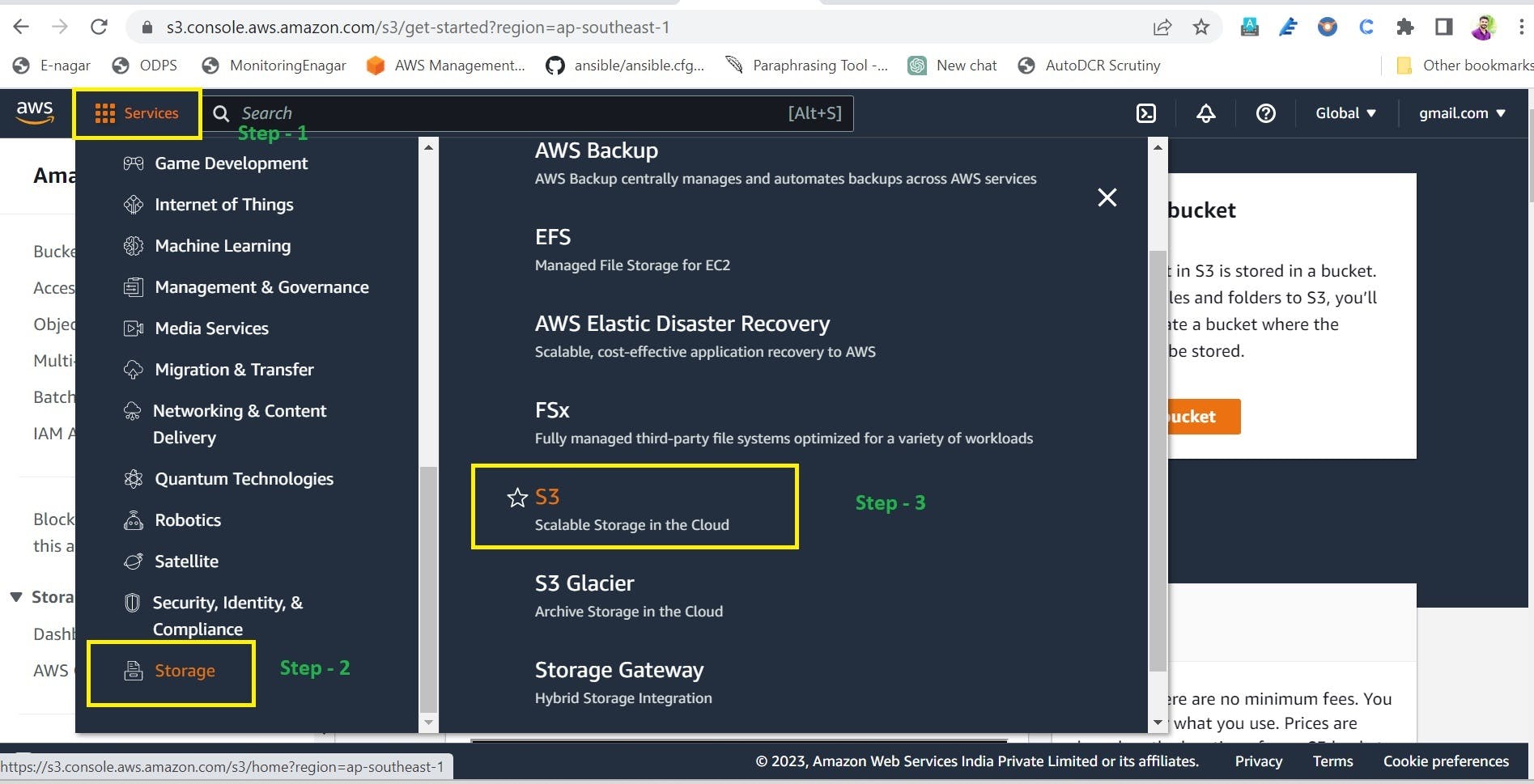
The window for S3 looks like

Create a bucket
Click on Create bucket which is on the right side
After that, the below window will appear
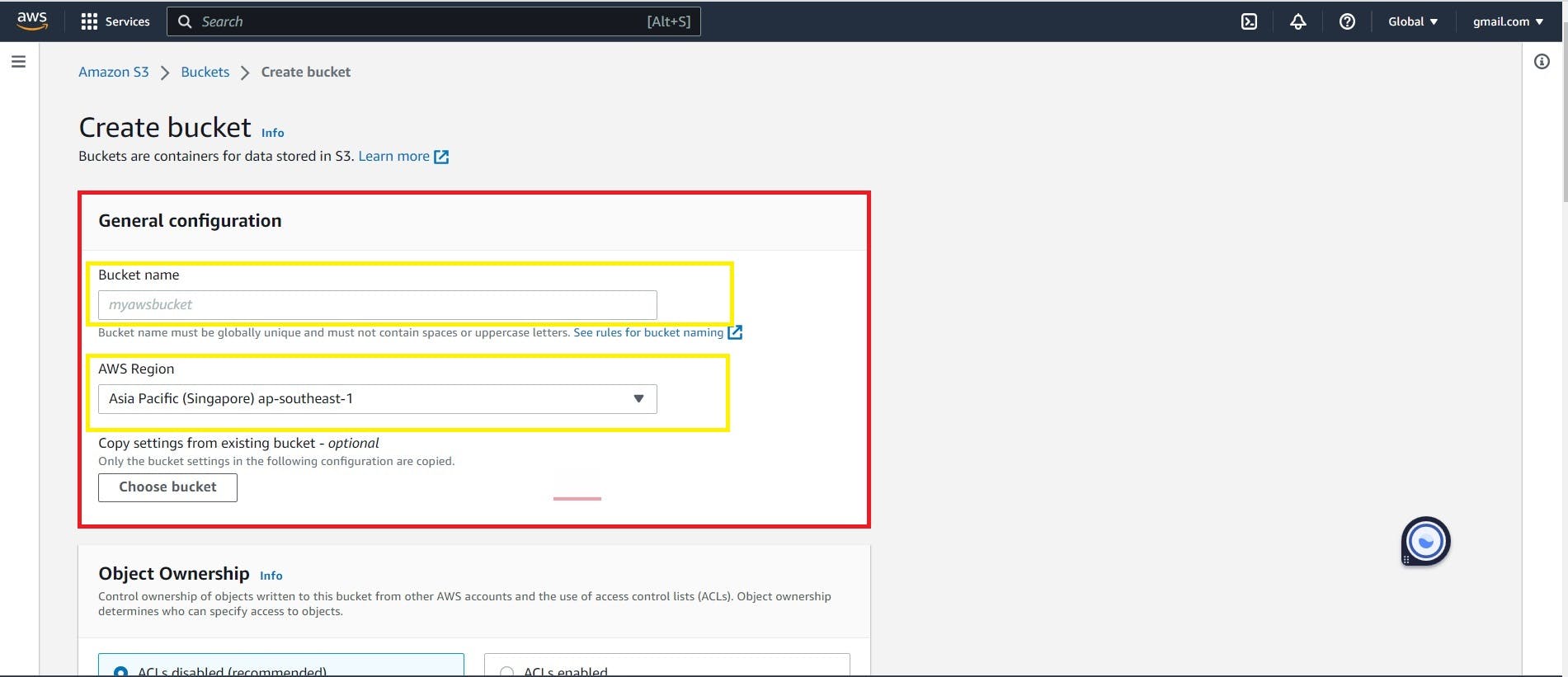
General Configuration
Bucket name: -
We have to give a name for the bucket and it should be unique globally.
S3 is a global-specific service.
There are several rules for giving the bucket name, use below article to know more
https://docs.aws.amazon.com/AmazonS3/latest/userguide/bucketnamingrules.html
AWS region
Here we have to select the region where the S3 bucket will be created.
Always recommended that you select the nearest location. If the distance is long, then it takes time to download and upload the object.
But there is no issue to read (accessing) the content if the distance is long.
Follow the steps to configure the General configuration

Object Ownership
In Object Ownership, there are two options
ACLs disabled (recommended)
Here the object within the bucket is private, we have to permit users to access it.
ACLs enabled
Here the bucket is public anyone can access the content bucket.
Here we enable the ACLs and bucket to be made public.
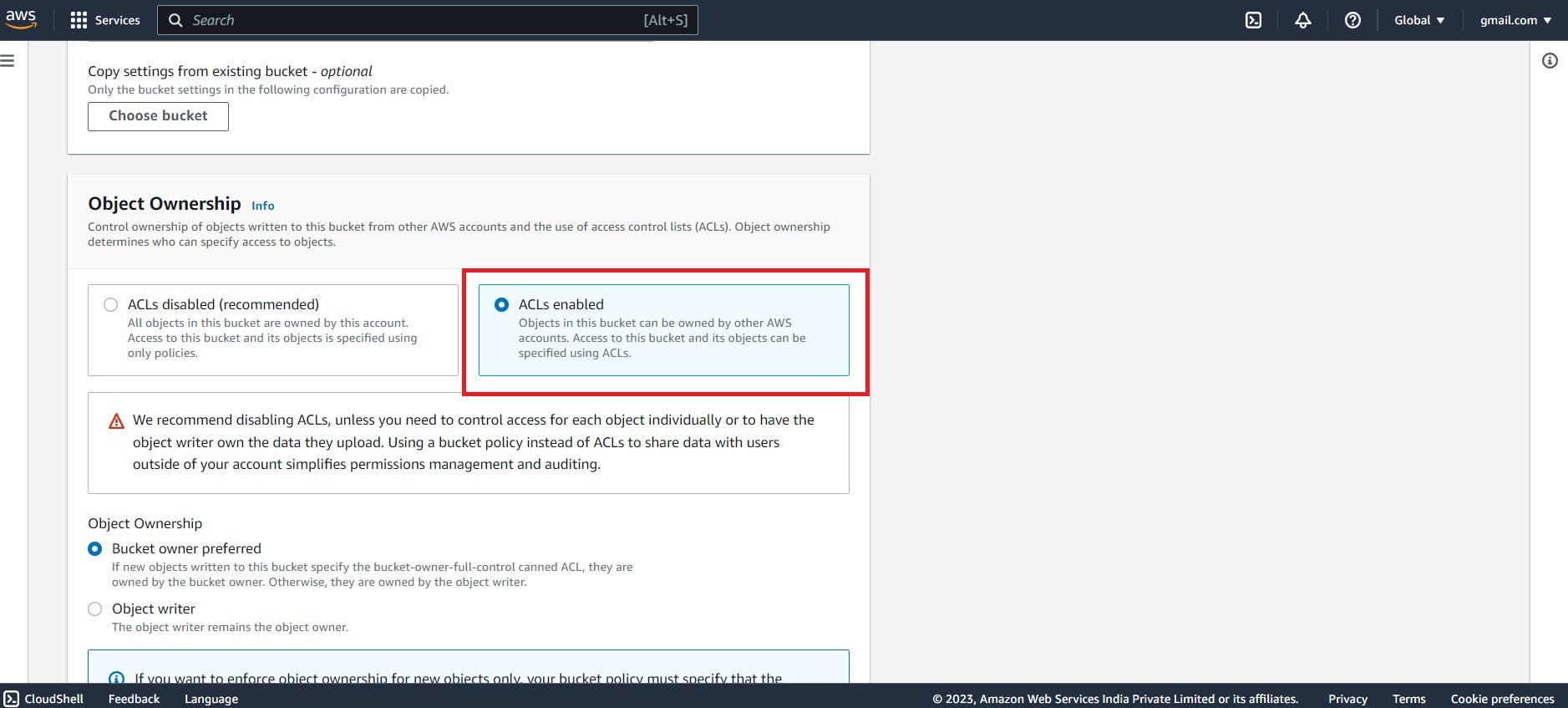
Block Public Access settings for this bucket
Block all public access
Even after ACLs enable the bucket is private. To make it public we have to uncheck the option called block all and confirm it.
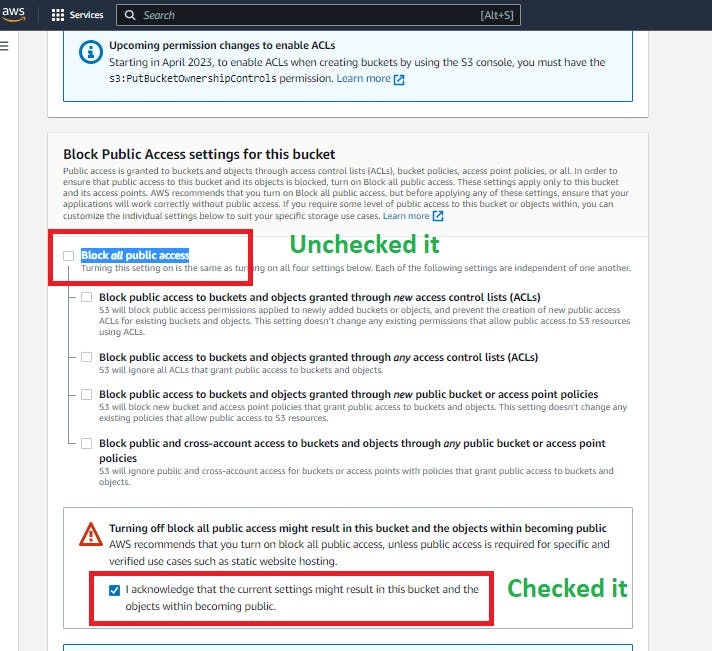
Bucket Versioning
If this option is enabled, then we can recover it from accidentally deleted files.
By default, it is disabled
Tags (0) - optional
Here we can give as much information for storage.
[key = value]
Ex: - Name = S3bucket
project =support
Default encryption
Server-side encryption is automatically applied to new objects stored in this bucket.
Advanced settings
Object Lock
Store objects using a write-once-read-many (WORM) model to help you prevent objects from being deleted or overwritten for a fixed amount of time or indefinitely.
It is disabled by default
Once everything is done now it's time to create a bucket
Click on Create a bucket

Here we saw how we create an S3 bucket and learned multiple options within S3.
Uploading the object on the S3 bucket
Once the bucket is created click on the bucket name and the window below will open.
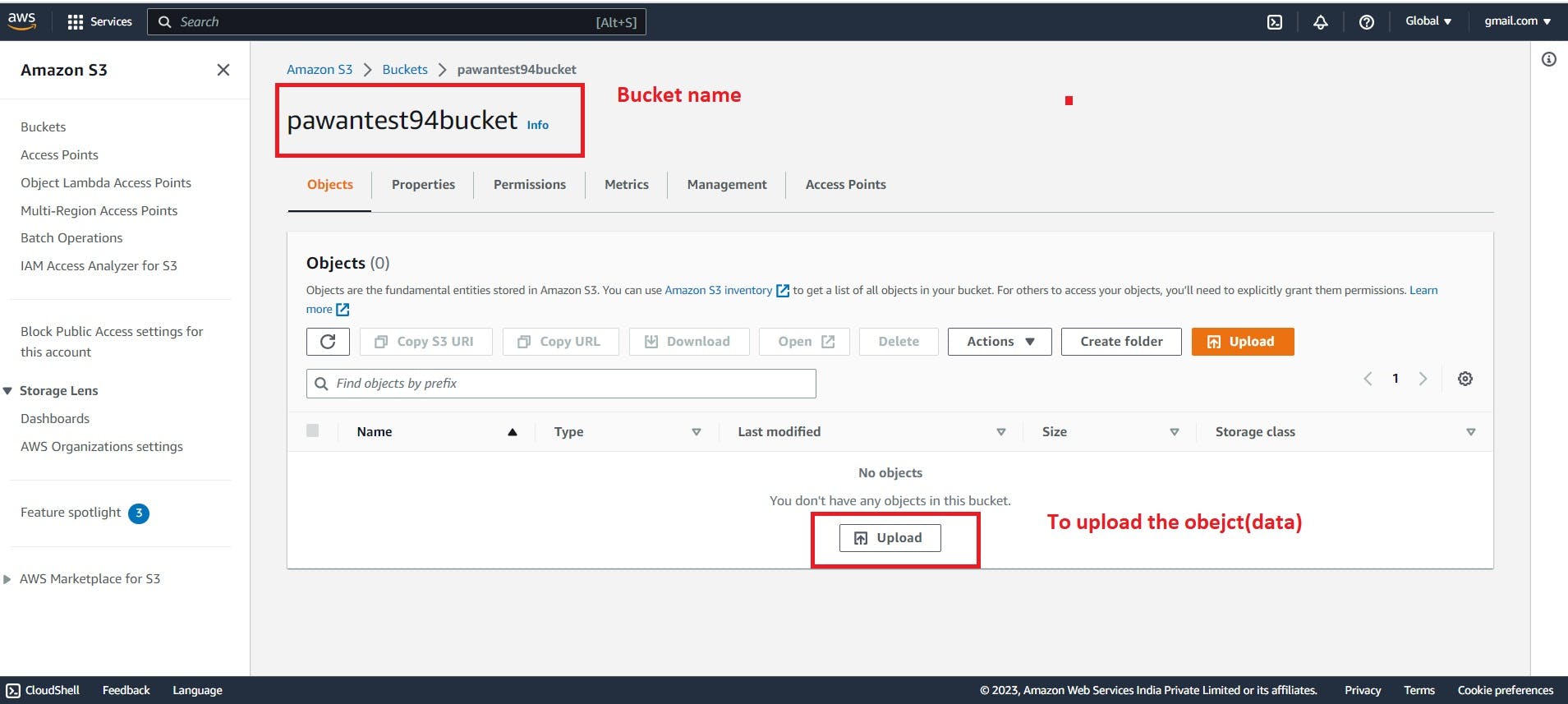
Click on upload then click on add files to upload the data
Permissions
After uploading content even if your bucket is public, then also the uploaded object is private, so we have to make it public

Once the object is uploaded now how we will access the uploaded object
Accessing the object
Follow the steps given in the image below.


Copy the Object URL and paste it into a Web browser.
An object which we uploaded
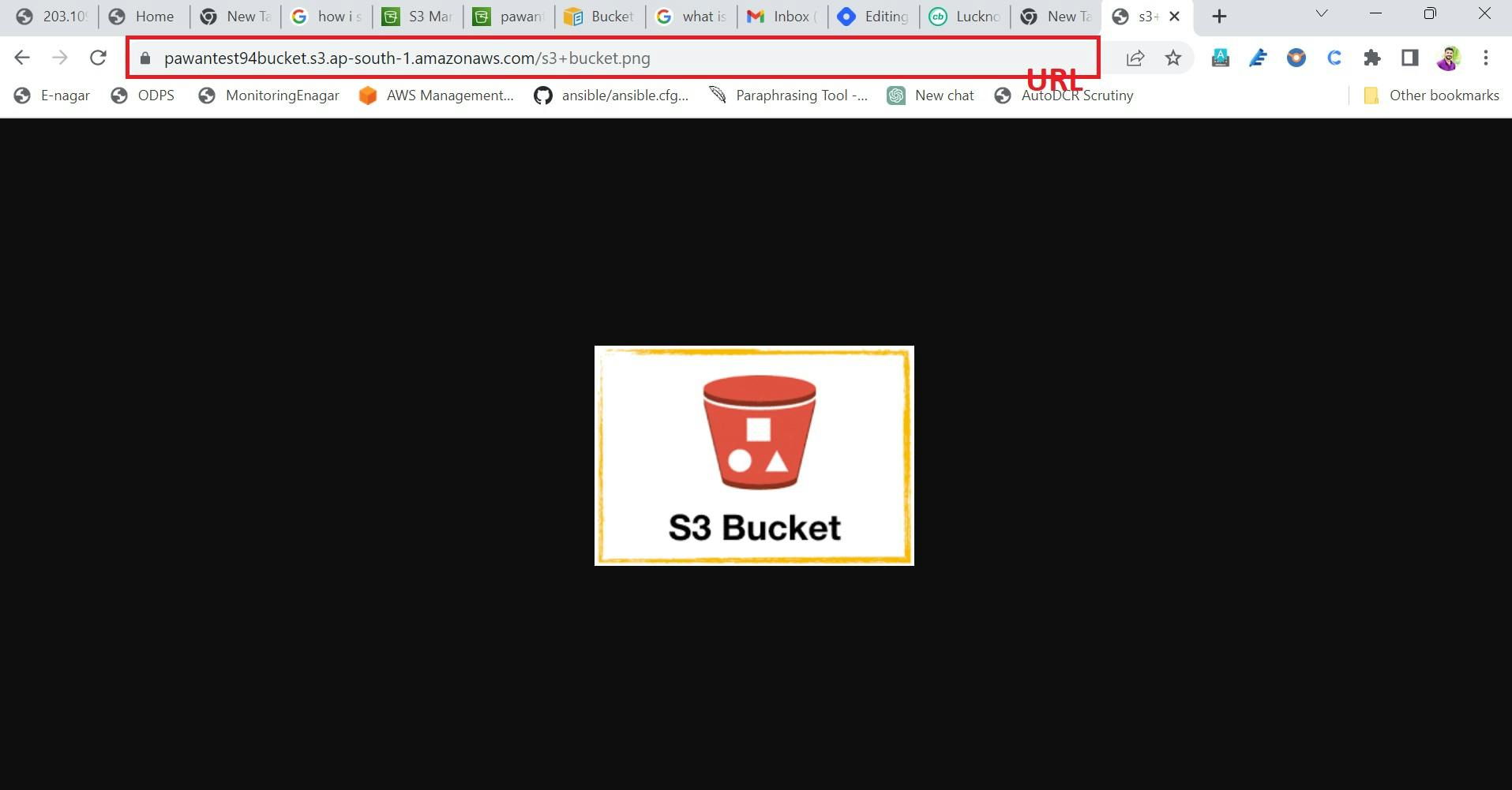
So, here we can see how to upload the object and how to access the uploaded object through the URL.
Deleting the S3 bucket
We can only delete the empty bucket; if the bucket contains objects, we cannot delete it. To delete the bucket, we must first delete all of the data from it.
First, delete the objects which are in the bucket

Delete the bucket
Click on the bucket and then click on the delete option

So, this is how we can delete the object and S3 bucket in AWS.
Thank you for taking the time to read my blog. I hope you found it informative and engaging.
Your interest and support mean a lot to me and motivate me to keep writing.
If you have any feedback or suggestions, please don't hesitate to leave a comment or contact me directly. Once again, thank you for reading, and I hope to see you again soon.
Pawan JD Bhagat